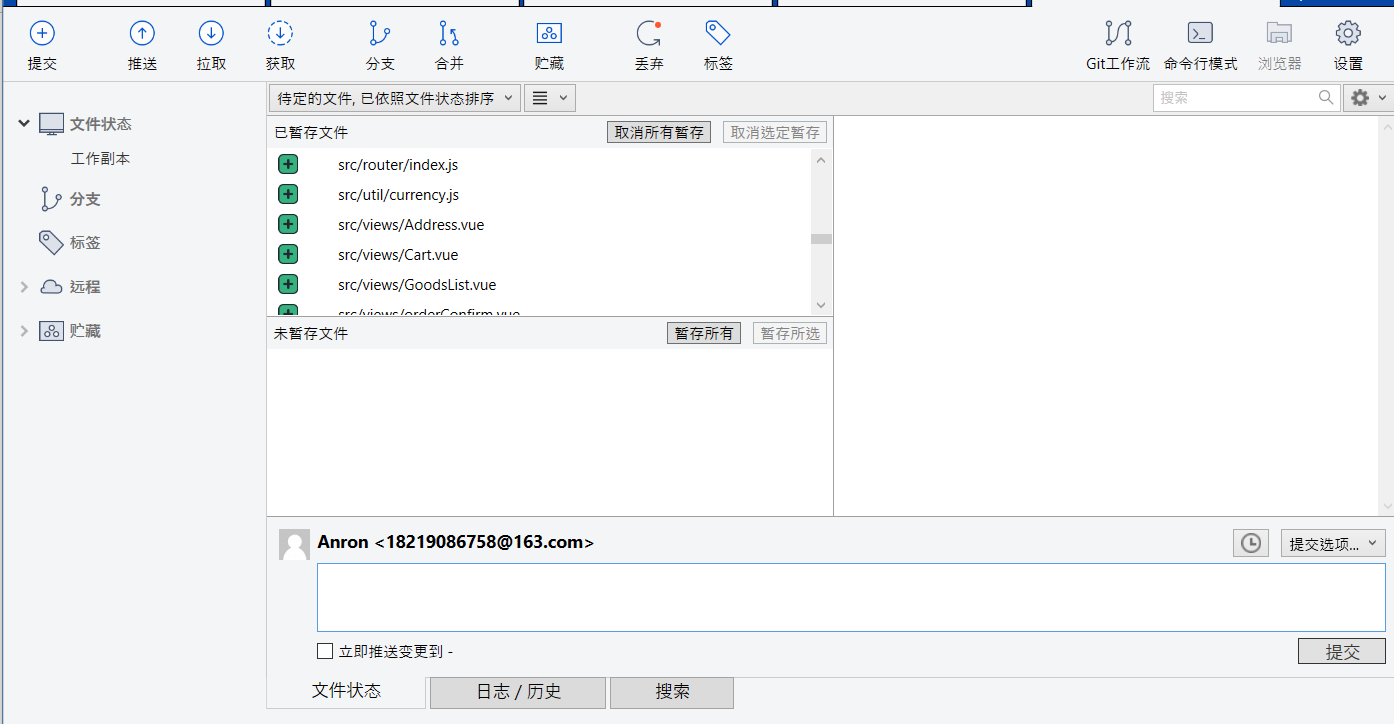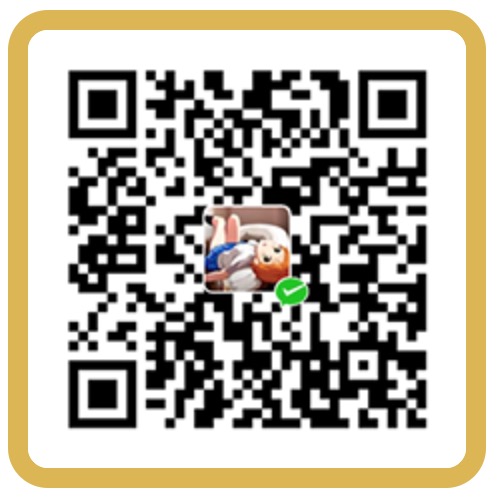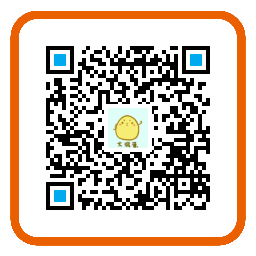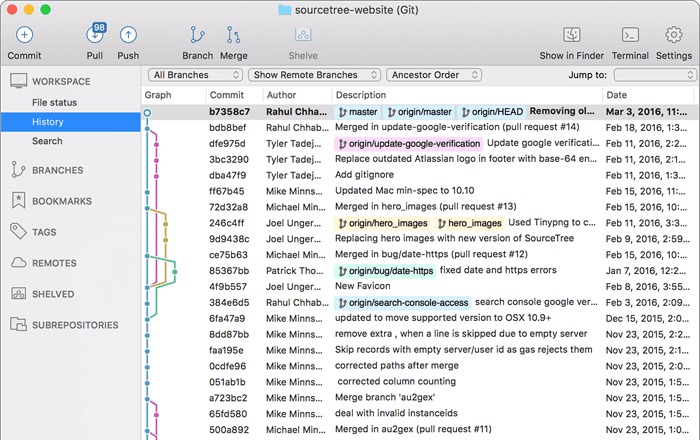
Sourcetree 是当下比较流行的 git 客户端,简化了如何与Git存储库进行交互,从而可以专注于编码, 可以通过简单的Git GUI可视化来管理仓库, 提高效率.
今天我们来说说如何通过 Sourcetree 来将本地仓库与远程仓库关联.
步骤
首先把本地仓库初始化.

再添加到 Sourcetree上
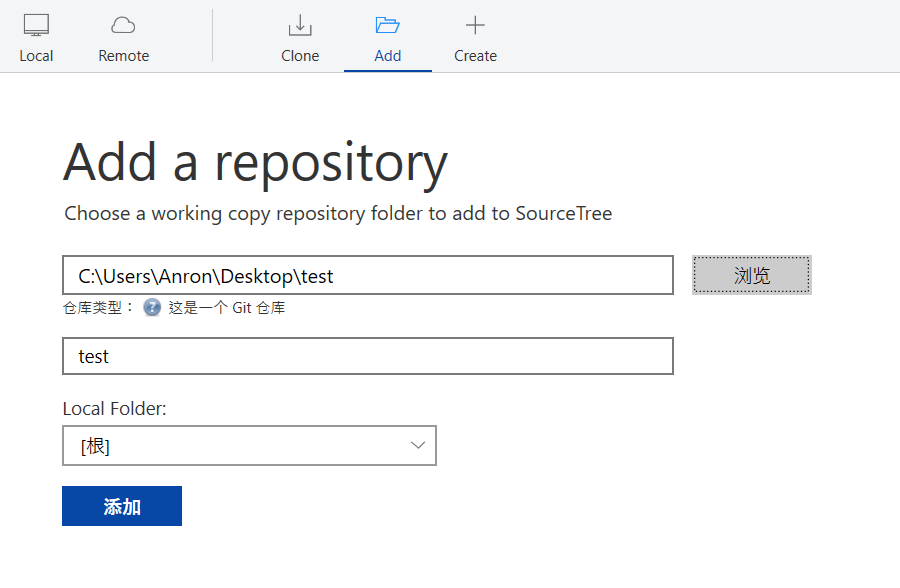
进入 Github -> your profile -> repositories(仓库) -> New

填写仓库信息, 复制仓库链接
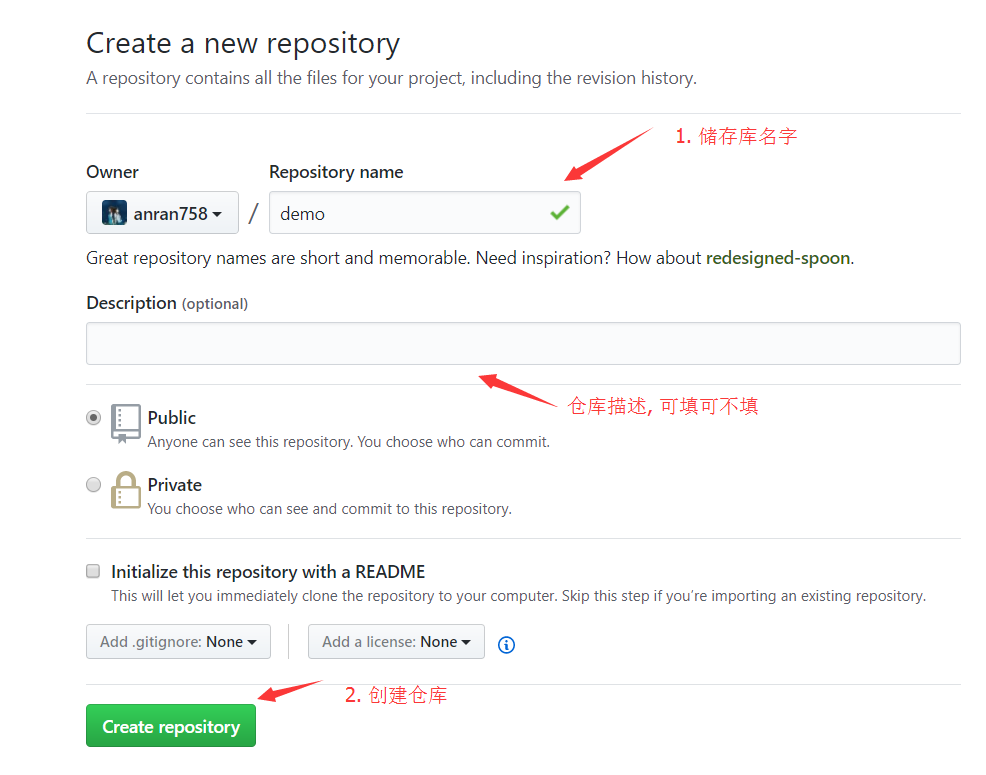
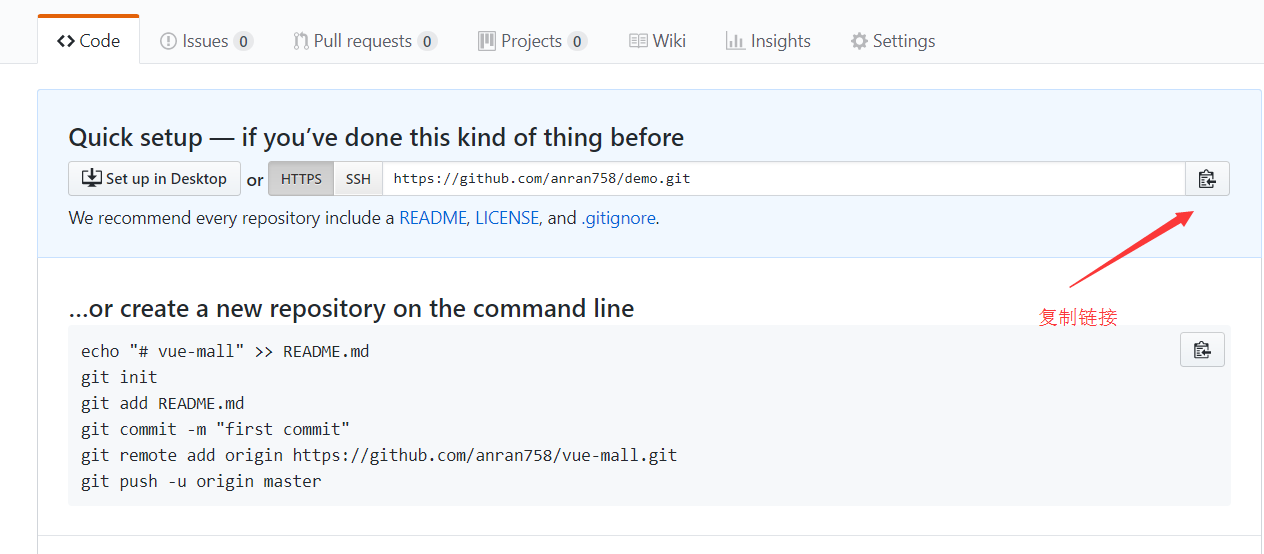
设置 -> 添加 -> 填写信息 -> 确定
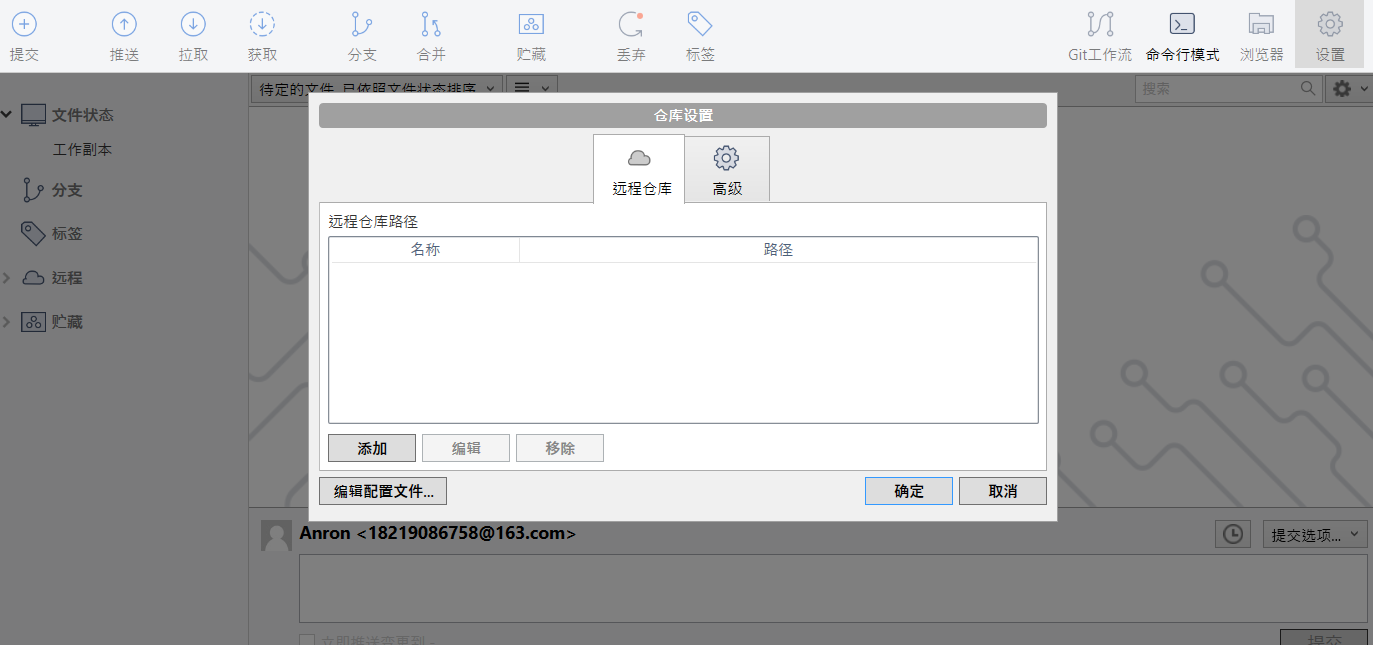
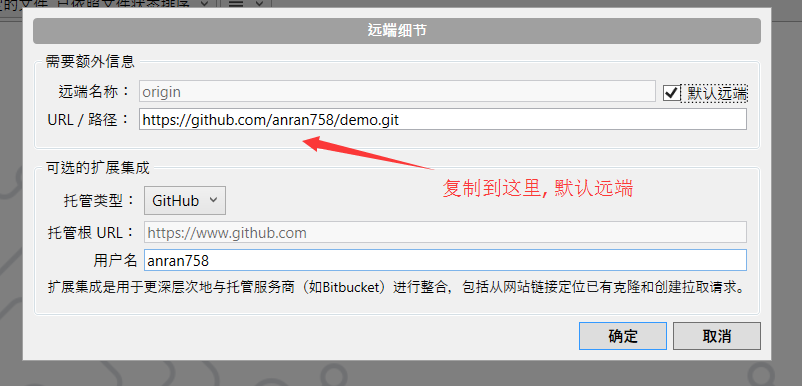
然后就可以提交到github了~